How to remove spyware, adware, and malware from your computer.
There are many Spyware removal programs, and all of them claim to be able to keep a computer clear of any Spyware. However, the reality is that there is no single solution to all Spyware issues. The good news is that there are three free programs that can be used together to remove the majority of Spyware.
Spyware, adware, malware, and hijacking collectively referred to here as Spyware are different categories of programs that get installed on a computer usually without a user's knowledge but, surprisingly often with a user's permission, and perform a barrage of functions from tracking your browsing habits (spyware) to taking control of your web browser (hijacking).
The tips over the next few weeks will deal with installing and using the three programs properly to remove Spyware and protect a computer from ever becoming infected again. However, for those who would like get a jump on things this tip will let you know where you can download the software and in which order they should be used.
Download Free Spyware Removal Software
- Adaware SE Personal Edition
(click on downloads in the left hand side menu) - Spybot Search and Destroy
(click on download and scroll down about a third of the page) - HijackThis
(click on download and scroll down to HijackThis)
How to Remove Spyware From Your Computer
The steps to removing spyware from a computer properly are outlined below and details will follow in upcoming tips.
- Restart computer in Safe Mode with Networking (Windows 2000 or greater only).
Safe Mode: We boot into Safe Mode for two reasons, the first is to prevent Spyware programs from loading at Startup and getting in your way while you try to work. The second reason is that it is difficult to remove certain spyware if it is running, and booting into Safe Mode ensures that most Spyware is not. Restarting in safe mode is done by pressing the F8 key early in the startup process; if you see the Windows logo you've gone too far. Restart the computer and start pressing the F8 key right away. If it's been done properly you will be presented with a menu that gives you a list of startup options where you should select "Safe Mode with Networking". For Windows 95/98/ME the networking option may not be available so just choose "Safe Mode". Once in Safe Mode move on to step 2. - Uninstall all programs from Add/Remove programs that are known to be inessential and weren't installed on purpose.
- Download, install, and run the software mentioned in this tip.
- Get to work on preventing further infections by scheduling scans, blocking known bad sites, and monitoring changes to key areas of your computer.
How to download, install and run Adaware
How to download, install and run Spybot Search and Destroy
How to download, install, and use HijackThis
---
Joe Magueta is an IT Consultant with Phoenix Community Works Enterprises (PCWE), a nonprofit organization that provides support to charities and other nonprofits.
Please send questions or comments to techtips@pcwe.ca.